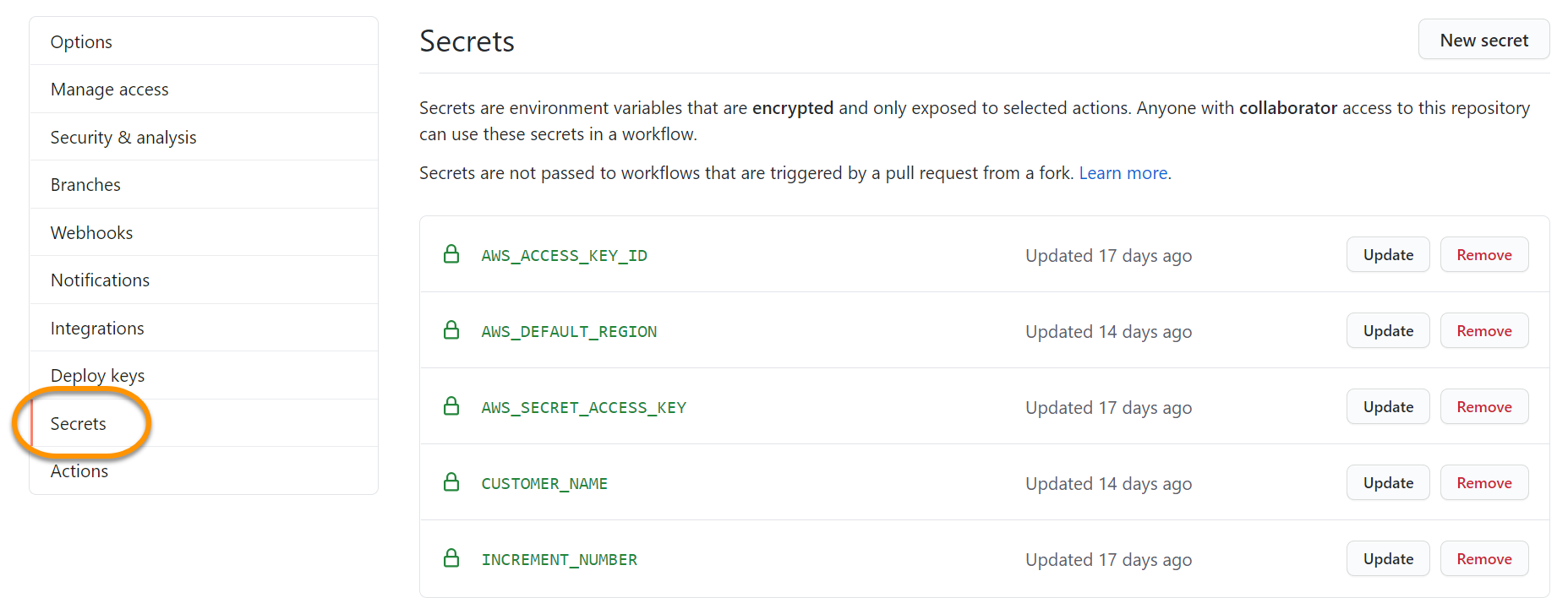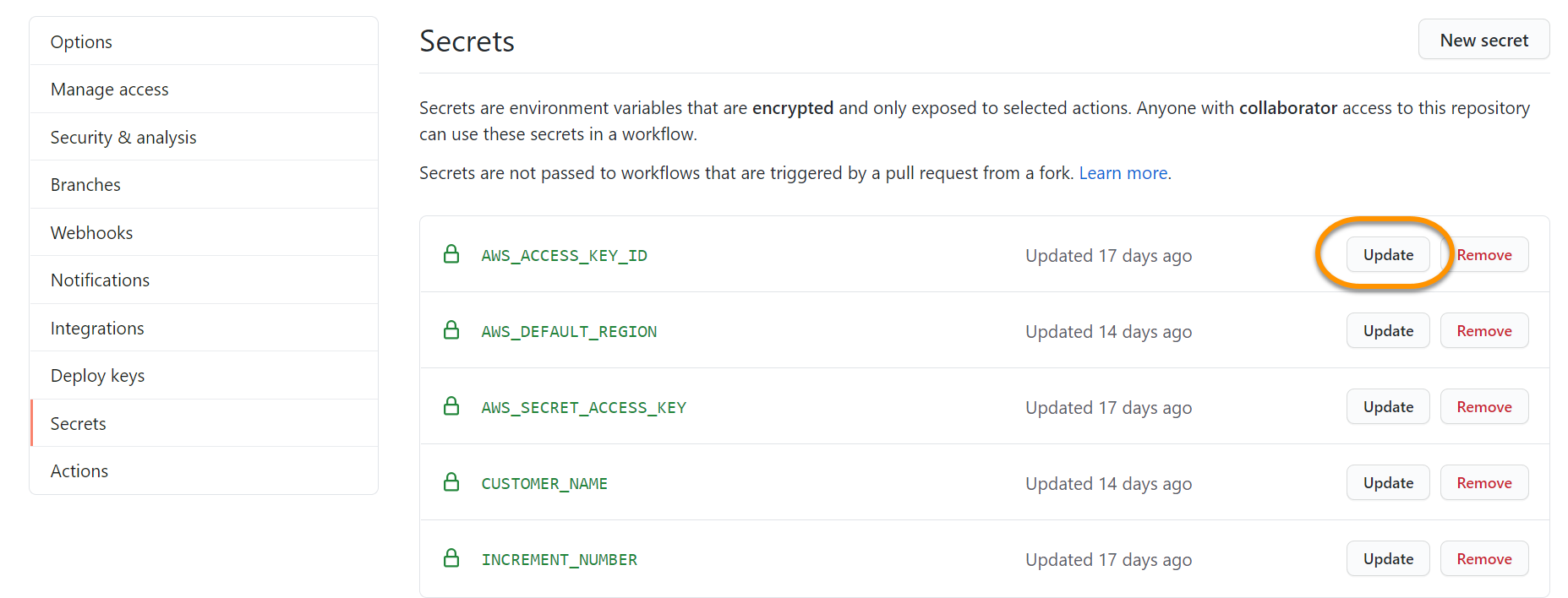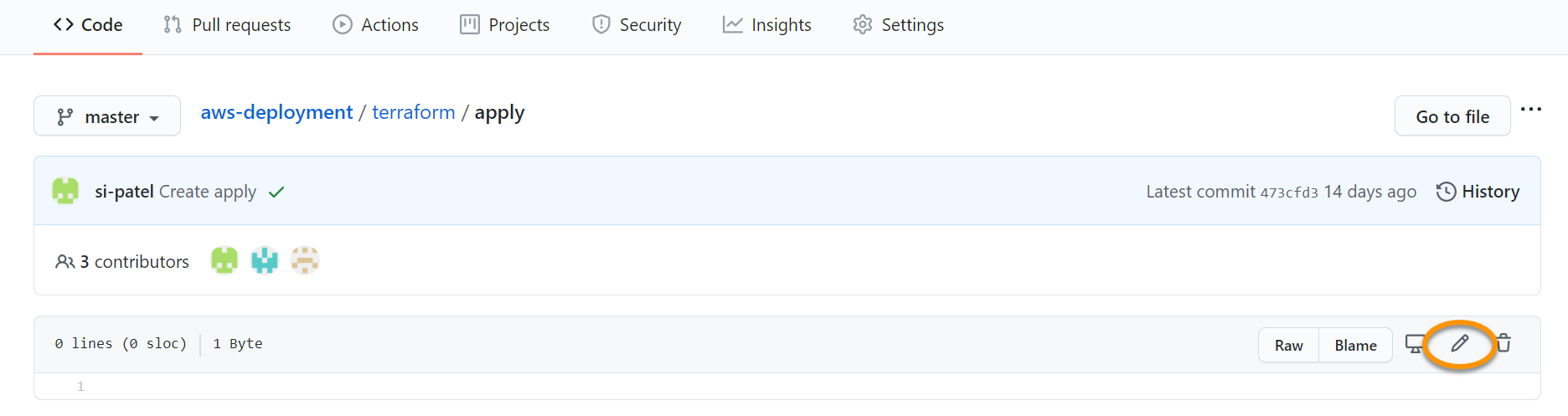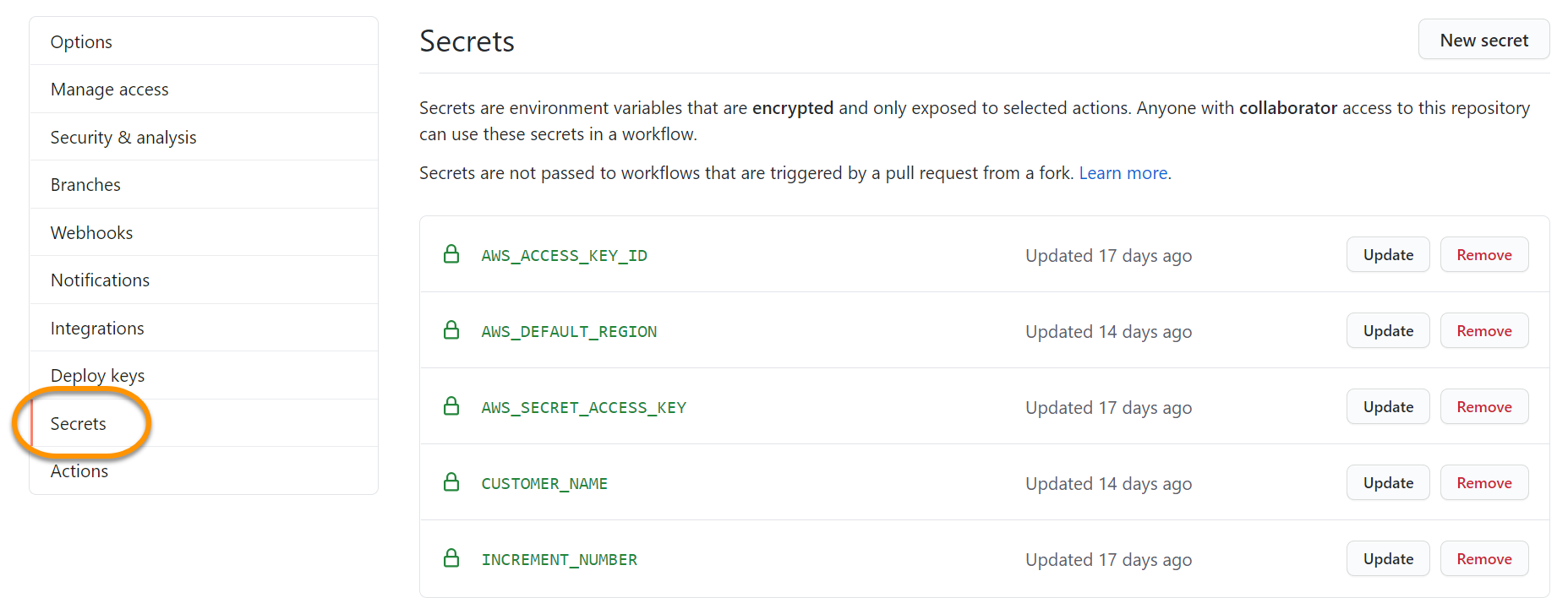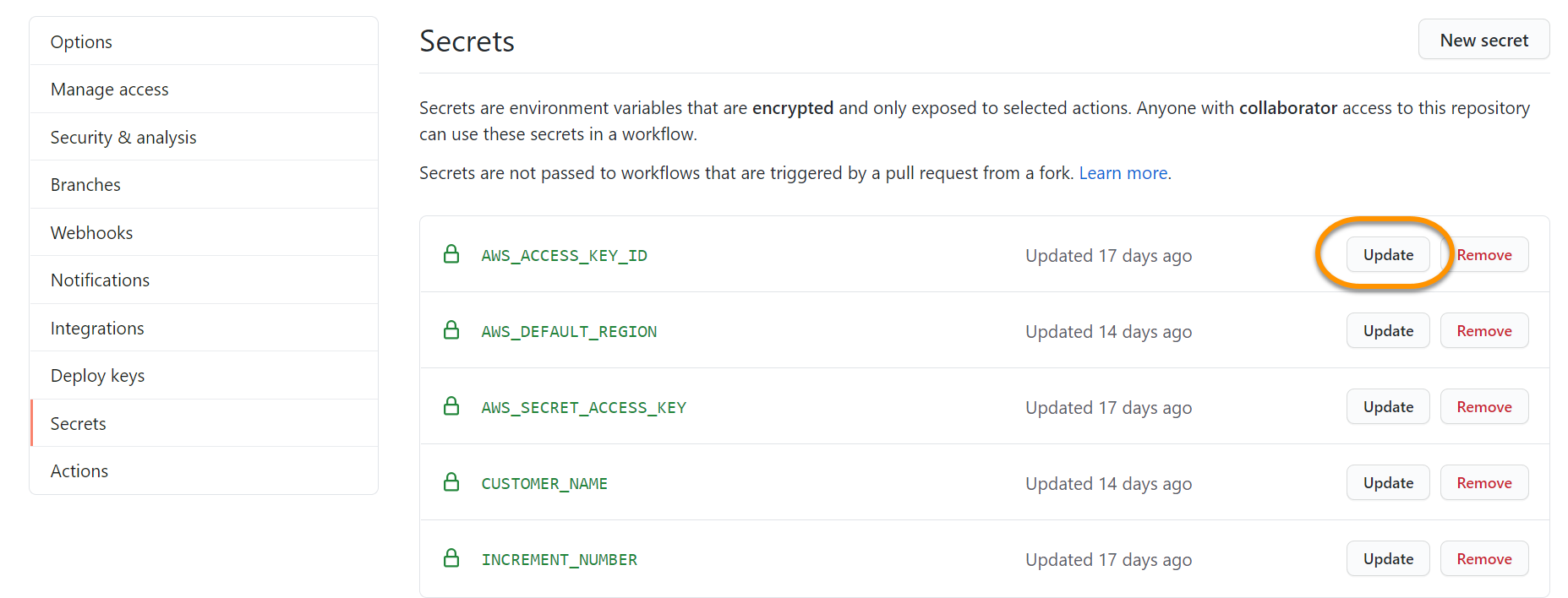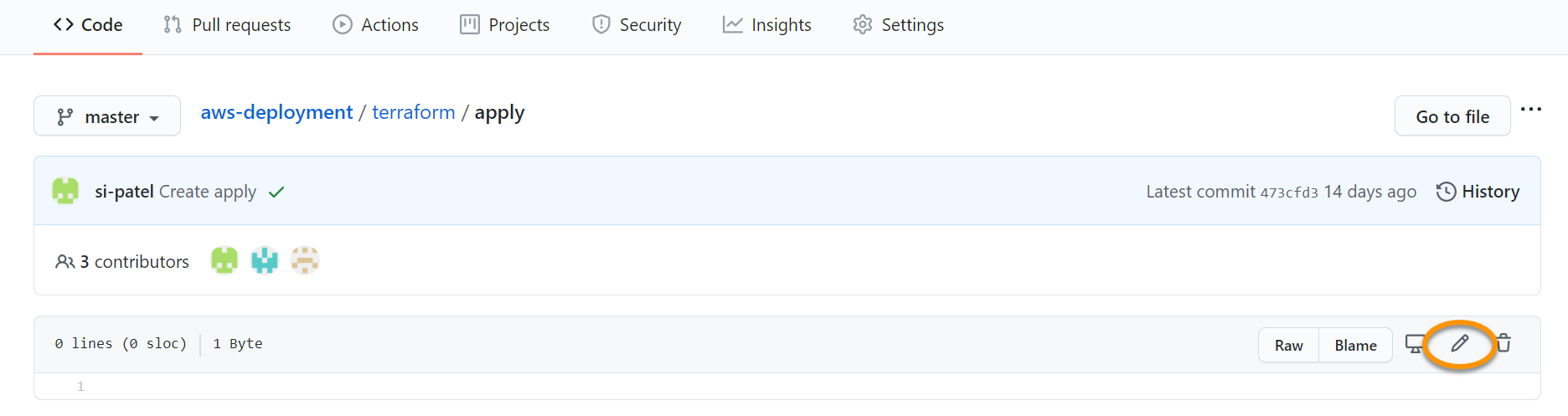If any of your Terraform jobs fail during infrastructure or bot deployment, an incorrect or a typo in the Github Secret entry is a common reason. We suggest to update all the Secrets and to re-run the job by updating the Apply file. Follow the steps below.